Auto Layout in Figma is like the secret weapon of web designers. It helps speed up the design process while creating interfaces that are responsive, scalable, and easy to maintain. If you’re a beginner, don’t worry; many people are in the same boat. With a bit of guidance and hands-on practice, you’ll be using Auto Layout in no time. Totally out of style. In this guide, we will unravel everything you need to know, step by-step.
What is Auto Layout in Figma?
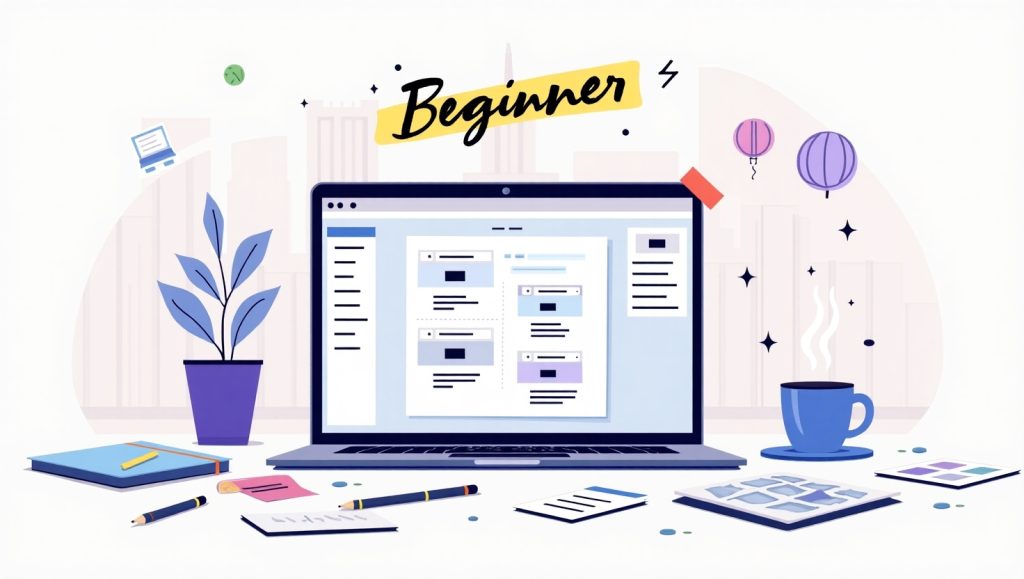
Auto Layout in Figma is an extremely useful functionality as it makes elements within a frame or component respond automatically to their content and context. One could say that they are basically telling Figma, “Maintain equal distance between the buttons” or “Let the card grow if there is more text.”
The most ideal way of explaining it is that Auto Layout helps to create a more consistent and adaptive UI element like buttons, cards, and navbars-even pages. It minimizes all manual resizing and spacing functions, allowing one to spend more time on design thinking, while the rest simply becomes less relevant.
Once you add Auto Layout to a frame, you specify how the child elements should behave, whether stacked vertically or horizontally, how much padding should be applied, and whether the objects should stretch, hug their contents, or have a fixed pixel width. Then you will also manage alignment, item spacing, and direction.
In learning Auto Layout in Figma for beginners, one realizes that mastering Auto Layout is not an option but rather a must to be able to develop reusable, scalable design systems. The incredible ability to work with the component and variants feature in Figma makes Auto Layout even easier to use in designing consistent and adaptable work.
Why Auto Layout is Crucial for Beginners
The clean interface looks inviting to a novice, but poor alignment often results in messy frames with erratic design elements. Auto Layout provides structure, predictability, and efficiency-very important for the beginner learning web or UI design.
Putting it simply, Auto Layout frees up the learning time of a beginner so that he can spend that time developing design logic rather than drifting around finessing pixel spacings. Want to center a button located in a card even if the text changes? Auto Layout. Need equal padding around content no matter the amount of text within? Auto Layout, once again. Such control translates to high productivity and a sense of assurance.
Furthermore, the earlier you grasp Auto Layout principles, the better-equipped designer you become. Handing over clean organized files makes it easier for you to work with developers. Design hand-offs also become easier, especially when responsive design or design systems are being discussed.
Mentioning Auto Layout since it is an entry point into the world of advanced Figma features such as interactive components and constraints, will further augment the toolset for transforming your workflow. This is especially useful for beginners, as it lays down the prerequisite concepts for building advanced component-driven UI designs without prior intimidation.
After the basics come the real miracles: You’ll walk in one fine day and realize that your prototypes now behave very much like real applications: Text wraps on its own, buttons resize automatically, and layouts look very neat at various breakpoints.
How to Add Auto Layout in Figma
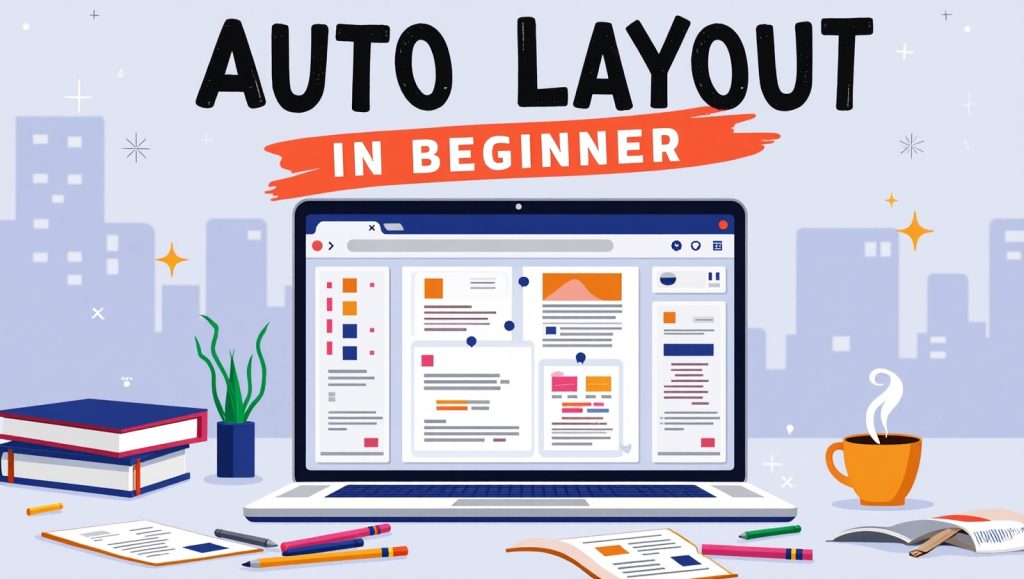
Using Auto Layout in Figma is quite simple, and with a few tries it becomes second nature. Start with selecting the elements you need grouped. Either right-click and choose Add Auto Layout, or use the shortcut Shift + A.
Once an auto-layout is applied, what happens is that your selection becomes a frame with layout settings. You will have options to choose direction (horizontal vertical), alignment (center, left, top, etc.), spacing between items and padding. You can switch between Hug contents, Fixed or Fill container for the way your element resizes.
Experimentation is best for a beginner. Try to create a button component with Auto Layout. Put text inside a rectangle, apply Auto Layout, and adjust the padding. Now change the text; the button resizes automatically. That’s the magic!
You can even nest Auto Layouts-in other words, have a vertical layout that has multiple horizontal rows. This makes it easy to build very complex components like product cards or mobile navigation menus without doing too much manual labor.
If you want to go deeper into it, eventually you’ll combine Auto Layout with Figma Variants to create smart responsive components. Thereby this speeds up and scales up design systems updating processes, something for sure, every beginner would appreciate as they grow.
Common Mistakes to Avoid with Auto Layout
Although Auto Layout simplifies many design tasks, a few beginner traps usually make files very unmanageable. One is nesting a lot. Just because you can nest Auto Layout frames doesn’t mean you want to do it every time. Too many layers nested can muddy the hierarchy and make even the simplest edits tricky. Keep your layout structure clean and purposive.
Another is alignment settings misapplied. Sometimes things become slightly off but, because of the alignment settings. Always check your alignment and spacing controls in Auto Layout.
Novices easily forget to correctly orient padding. With padding, content keeps a healthy distance apart from its box-like container. Otherwise, this is the artifice for crammed and dishonest looking buttons or cards. Start thinking like a developer: padding is the atmospheric breathing room with which usability and readability become.
And lastly, do not Auto Layout everything. Sometimes a straight frame or group is better for a specific decorative element. Use the Auto Layout just when the advantages are: like responsiveness or being driven by content resizing really helps in the design.
And if you think that you just complicated something, check out community resources Figma has. You’ll find thousands of free UI kits and templates that use Auto Layout correctly.
Pro Tips to Level Up Your Auto Layout Skills
Once you’ve got the fundamentals down, you’re ready to tune up your Auto Layout: One keyword-shortcut to try is Shift + A to create an Auto layout, or Option + drag to quickly duplicate frames and layers. Another trick is to play with negative spacing-set a negative number for spacing between elements, which works beautifully when overlapping things such as labels and inputs. And then consider some more options of resizing-this will help you know when to use “Hug contents” against “Fill container” to mold your design to suit a responsive design.
Want a card that would stretch to the browser width while maintaining internal padding? Associate “Fill container” on the frame with “Hug contents” on internal items. Lastly, build your components with Auto Layout in mind to reuse across screens, such as with buttons, headers, or product cards. Then pair that with component instances and variants that together create scalable systems for you to spend less time redesigning and more time creating.
Above all, always preview your work in Figma’s Prototype mode-in this way you have the chance to see how your Auto Layout acts under different conditions such as longer text labels, having stacked content, or any other imaginable case.
Conclusion
Mastering Auto Layout in Figma is not merely about learning a set of features; it is about allowing yourself to design with an entirely different mindset that is quicker and more efficient. If you’re a beginner, the earlier you embrace Auto Layout, the more you will save time, lessen frustrations, and make your designs look more presentable. Whether you are creating a simple login screen or a massive dashboard, Auto Layout will help you keep your design organized and flexible.
Keep experimenting with Auto Layout; go small and build up your knowledge one layout at a time. After a while, using Auto Layout will come as naturally to you as aligning objects or picking a color. Use it together with Figma’s prototyping features and components for the full benefit to your designs.
And if you’re serious about creating contemporary, scalable websites, this is just scratching the surface. Your design skill set will keep building the more you take to exploring the likes of variants, constraints, and responsive resizing.