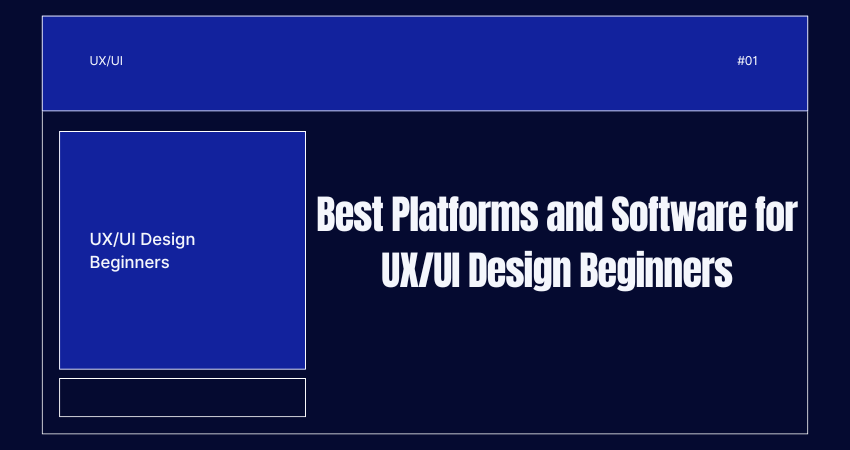
Introduction
The initiation of a career in UX/UI design could be said to be a maze because of the numerous tools and platforms available. Beginners find themselves constantly questioning, “What tool is easy to learn, powerful enough to accomplish all I need, and fits my budget?” Hence, the good news is that the UX/UI industry has a special breed of platforms for beginners to get them through to professional-level designs and prototypes while learning about the major concepts involved. Such platforms do not just stop at enabling designing; they also help their users learn through community support, offering templates, and integration with other key tools.
Now, the main idea behind selecting any software is the identification of your learning goals and the type of projects you will be working on. For example, are you willing to work in cases of mobile interface; responsive design; or setting up a design system? All the platforms are well suited for beginners. This article highlights the best platforms and tools for beginner UX/UI designers and then analyzes their features, advantages, and use cases. All tools discussed hold ease of learning tightly bonded with powerful undertones that allow prospective designers to evolve into full-fledged professionals without switching environments half too often.
Design Tools for User Interface Creation
Figma: Cloud-Based Collaboration for Beginners
Figma is one of the design tools most popularly used in the UX/UI realm today, especially by the beginning designer. Being cloud-based means that it removes the friction of installation and maintenance of software; this way, designing can occur from anywhere and any time. The real-time collaboration feature is what sets Figma apart. The team can design together, comment, and iterate in real-time, thus being well adapted to a remote working or studying environment. Figma’s simple interface, shortcuts, and easy component management give a smooth learning curve to beginners while retaining advanced functionality for growth down the line.
Also, Figma provides many community resources for its users. New users can find thousands of templates, UI kits, and plugins that help with design work. Furthermore, the free plan of Figma provides every feature the beginner may need to create, share and present designs. Since it works on a web browser being cross-platform accessible, it can be availed of by anyone irrespective of their computer specs. With built-in prototyping features, any beginners can link frames with interactions and transitions to build the clickable versions of their prototypes without having to use an external program.
Adobe XD: Simplified Prototyping and Integration
Adobe XD is one of those brilliant tools for all starters in UX or UI, especially for someone who is very familiar with Adobe’s Creative Cloud ecosystem. XD syncs well with Adobe tools like Photoshop or Illustrator, which makes it easier to grasp the concept of UI/UX design. It combines wireframing, visual design, and interaction prototyping all within one environment. Within minutes of commencing the software, a beginner feels empowered to learn how to create artboards, drag and drop UI elements, and add transitions to build fantastically polished prototypes-all without writing a single coded line.
Responsive resizing, states of components, and repeat grids, which are indispensable for building uniform and scalable designs, are part of the software. Adobe XD also features several plugins that would assist the software beyond the bounds of accessibility tools to design asset libraries. The prototyping capacity embargoes voice commands, overlays, and animation-all creative freedom. Adobe provides a range of learning resources which include tutorials, templates and design challenges to great effect in providing pathways for development into the beginner level. Of course, a free plan is there; however, it reserves some advanced features for the paid version, which is still quite affordable for students and new professionals.
Prototyping and Interaction Design Platforms
InVision: From Mockups to Interactive Prototypes
Invision is well known in the UX/UI world. It’s a software suite that is mainly used for prototyping and collaboration. In its simplest form, a number of static screens are uploaded through an application such as Sketch or Photoshop and turned into interactive prototypes. For instance, it’s incredibly easy, at least for a beginner, because it’s designed around simplicity and clarity rather than complexity. Linking screens, creating hotspots, and specifying transitions between elements is really simple; you would need little knowledge of coding or animation to achieve all of this.
Collaboration is the force that gives InVision its edge for beginners. It collects feedback, provides version histories, and serves as your repository for design systems. Freehand happens to be a digital whiteboard that teams use to brainstorm and co-create wireframes in real time, which is awesome for students or weekend warriors working remotely. InVision also has a signpost into the DesignBetter library, which is packed with free books, podcasts, and webinars on the principles and practices of UX/UI design. While the platform may not lend itself to designing from scratch, it does excel at providing mockups for shareable and testable experiences.
Marvel: Streamlined UX Prototyping and Testing
pMarvel is an upcoming design-with-priority-for-fast-prototypes, user-testing, and design hand-off tool for beginners. Unlike more cumbersome design tools that treat the newcomer with concussion-level complexity and give it the reputation of a steep learning curve, the interface has been kept much cleaner and user-friendly. Beginners can engage in screen design directly in the Marvel interface or import screens from tools like Sketch or Figma among many others. Adding interactivity is straightforward; simply draw the hotspots between screens for navigation and transitions.
For newcomers to the field of design, the most remarkable feature of Marvel is the possibility of testing it with users. Without leaving the tool, you can send your prototype to real users and gather audio and video feedback. And while this is all happening, you can analyze engagement data. The entire workflow—design, prototype, test, handover—unfolds in one tool, which is pretty empowering for a beginner. Handoffs on the platform automatically generate snippets of CSS, Swift, and Android, to ease developers’ work. Marvel integrates with other third-party tools such as Slack and Jira to make collaboration in teams seamless. It is one of the most affordable and resourceful platforms for upcoming UX/UI designers.
Specialized Platforms for Design Systems and Collaboration
Sketch: UI Design with a Focus on Mac Users
One of the oldest design applications Sketch is regarded as a true pioneer in UI design using the vector approach. Though its main thrust remained the professional community for the longest time, Sketch has been making changes in an effort to accommodate the input of total rookies, especially in and through macOS. Its interface seems quite clean, while the learning curve is manageable through community tutorials and embedded documentation. Sketch provides a way to create artboards, symbols, styles shared among many—very essential ingredients in the task of ensuring consistency across designs.
The library system offered by Sketch along with symbol reuse are helpful for beginners to speed up the design work while being scalable. Plugins extend those feature sets, allowing such checks as accessibility or design handoff enhancement. Within prototyping, Sketch may not include the same robust, built-in capacity as Figma or Adobe; nevertheless, collaboration tools have received a respectable upgrade with the advent of Sketch for Teams and cloud storage. It is one of the few software where a new designer can access design libraries, work with colleagues in real-time, and export assets ready for development. That being said, it is worth noting that since Sketch is macOS-based, accessibility to some users may be somewhat constrained.
UXPin: Component-Based Design and Interactivity
With a strong emphasis on realistic behavior and interaction, design and prototyping become the central focus for UXPin. Such design-focused tools, however, leave in their wake a long list of challenges: UXPin aims to bring them back to life by allowing beginners to use interactive components, logic, and data to simulate active user flows. If you appreciate being one to work on the seam between design and development, you will appreciate the fact that UXPin allows you to use variables, conditional logic, and form elements that imitate real-life applications.
This advanced definition of UXPin-with its delicate balance between complexity and guidance-suits beginners. The platform offers various ready-to-use UI Kits along with a complete tutorial library to help its users understand the rationale behind UX decisions. Real-time collaboration is also permitted within UXPin, and the tool integrates well with others like Sketch, lending itself to flexibility in workflow. The design system manager provides a home for reusable components, thereby promoting consistency throughout various projects. It may take a little longer to become proficient with than some of the more straightforward platforms, but the hands-on experience you gain from working on realistic prototypes makes it great for learning.
Educational Resources and Practice Platforms
Canva and Visme: Starting with Visual Design Principles
Canva and Visme are not really top-notch platforms when it comes to UX/UI designing, but they definitely serve as good starter platforms for learning visual hierarchy, typography, and layout. Canva’s simple drag and drop makes it really easy to figure out how to structure elements on a page as far as choosing color schemes and alignment goes. For the absolute beginner, this is already very low threshold for starting to design and learn about composition and user perspectives.
Visme just works the same way, only having several other premium features that concern business and presentation design. Though, these would not be the best for app prototyping, they serve as the introduction to basic design skills that are really crucial in UX/UI. On the other hand, both include ready-made template libraries, font pairings, and icon sets, which just help those who are quite new to this understand how professionals structure their content. Once practically a beginner knows enough about these simple features, moving to higher options like Figma or Adobe XD becomes a much smoother transition. These platforms serve as warm-ups to more technical design environments, so users become confident before jumping in head first.
Webflow and Framer: Visual Development for UI Designers
Webflow and Framer serve as a bridge between design and development through visual tools that create production-ready code. These platforms are excellent for beginners who have a desire to see how designs come into being functioning websites and applications. The major aim of Webflow is on responsive web design, where one can control layouts, animations, and interactions without putting down a line of HTML or CSS. The interface looks similar to well-known design tools but generates clean code; therefore, it is a nice learning opportunity for those interested in front-end development.
Framer, by contrast, has a much heavier weighting toward interactive UI design with a React-based output. Initially, drag-and-drop components are user-friendly for a novice, but one can bring in code for advanced interaction. Both have templates, videos, and communities for supportive learning. Webflow and Framer are thus the best starting points for design-oriented beginners who want to develop Web apps or share close quarters with developers. With that, one begins to appreciate how design decisions affect functionality. Such tools in turn nourish the ability to view a design with an eye favorable to feasibility and smooth user experience.
Conclusion
Selection of platforms and software is crucial for a beginner in UX/UI design as it sets the foundation of learning, practicing, and growing as a designer. Figma, Adobe XD, and Marvel are examples of easy and intuitive environments offering visual design and prototyping, while interactive applications such as UXPin or Framer come with extensive collaboration features. Applications like Canva and Webflow introduce some of the principal ideas and applications of the real world, creating the toolsets established for beginners.
It is at such an early stage that it would be ideal to use platforms that would suit one’s abilities today but would allow for later extension once those options were found wanting. Each tool discussed in this article can provide useful resources, templates, and communities that speed up the learning process. Once you build some experience along the way, you may start applying more complex features and eventually choose your specialization according to your career goal. Whether becoming a mobile app designer, an interactive website builder, or a design systems creator, your learning curve from beginning to a professional UX/UI designer can be driven by the tools you use.