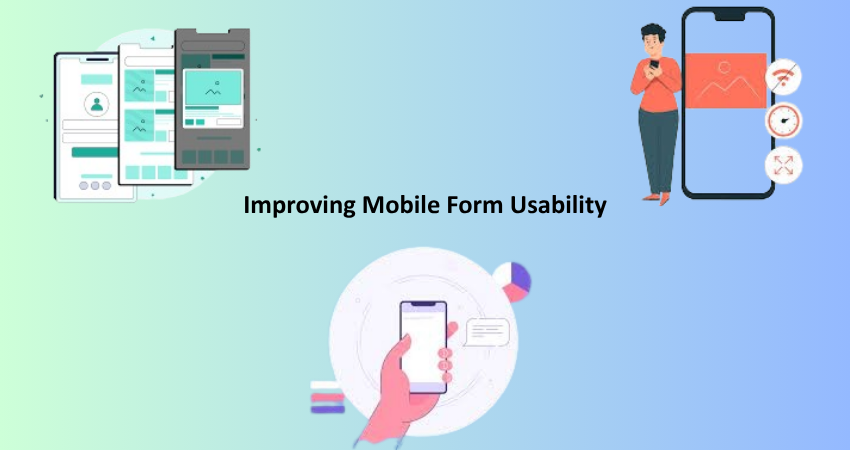
Introduction
There’s no doubt that forms have become significant constituents of digital interfaces, especially in mobile platforms, where users often interact with applications and websites through small screens. From registration to shopping cart pages and feedback forms, mobile forms would greatly assist user engagement, conversions, and customer satisfaction. Fine, but they also face challenges that desktop users do not, such as form size because there is limited screen space for touch-based input across a multitude of devices and varied hardware. Without consideration during design and development, these aspects may inhibit the usability of mobile forms.
Improving mobile forms goes beyond simple scaling of elements; it intends to take into account an elaborate view of how users tend to use mobile forms in a real-world environment. These considerations include things like thumb-friendly design, preventing errors, ensuring optimum working of input fields, and performance. This article shares some tested strategies and best practices on improving mobile form usability so that users can fill forms seamlessly and without frustration.
Designing for Small Screens
Prioritizing Key Elements
In developing mobile forms, start with the most important traits first. On a small screen, users cannot see everything; hence, designers ought to decide what information is to be displayed right away, along with secondary information that can be either hidden or collapsed. Generally, this implies positioning the forms such that initially, only the necessary fields are exposed, with optional fields further down or stacked behind an expandable menu. Such prioritizing limits the cognitive load and, thus, gives the form the impression of being shorter and less intimidating.
Establishing focus on key fields aids in enhancing the completion rates for forms. If the user perceives the task to be relatively quick and simple, he is likely to complete the form. The form should start with essential fields only, followed by revealing additional fields using progressive disclosure. For example, start the address form with a ZIP code, then automatically reveal the city and state based on user input. This way, forms become less complex from a user’s perspective and more intuitive with fewer steps.
Responsive Layouts and Adaptive Design
To use the term in keeping with common parlance: Mobile form usability is the responsive and adaptive design. Responsive mobile form layout applies flexible grids and media queries with respect to dimensions and screen sizes making it clear and navigable in all mobile devices. Adaptive design goes further to furnish such users with tailored layouts and experiences that apply to particular devices or screen sizes. These two jointly give the ultimate user experience through mobile devices.
A mobile-first mindset is required in the implementation of responsive layouts: design of the smallest screen up and never the contrary. Use single column layouts to eliminate horizontal scrolling, ensuring buttons and input fields are big enough for touch, and adequate spacing between the different items. In so doing, responsive and adaptive strategies can cater for the needs of mobile consumers while not sacrificing usability or accessibility.
Simplifying Input and Navigation
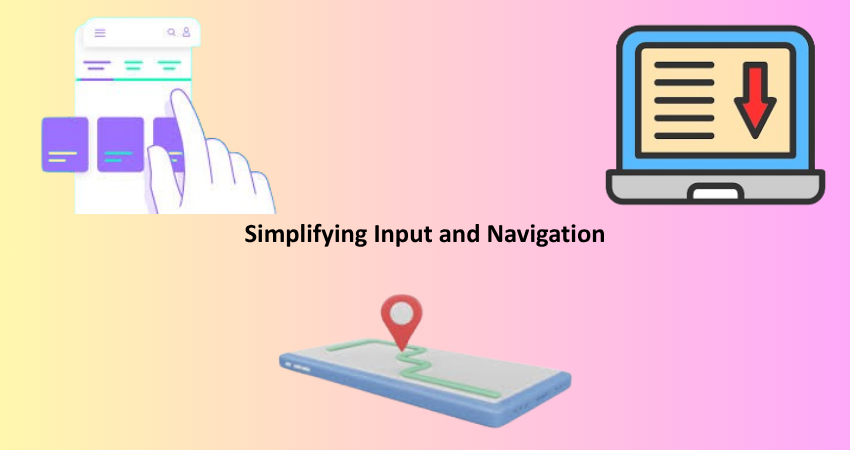
Minimizing the Number of Fields
Cutting down on the fields in a mobile form is the best usability tactic that one can adopt. Each additional field requiring input adds time and effort spent filling it out, especially on such a device. People tend to be in a rush and can be immediately discouraged by having long or complicated forms. A simplified structure of the form is hugely appealing to users and increases conversion as well satisfaction due to form filling.
To cut down on fields, eliminate every unnecessary fields. If certain information may be gotten through inferences or through later collection, then omit it from the first form. Combine some related fields (like first and last name into a single full name entry) wherever possible. Also, have autofill and smart defaults to cut down manual entries. Every simplification contributes to a clearer and smoother experience that is also user-friendly.
Smart Field Types and Input Methods
Choosing proper field types and input methods plays an essential role in mobile form usability. Input methods, including on-screen keyboards, voice input, and camera scanning, help make inputting data easier if used properly. The match between input type and field expectations makes the process less prone to error and faster to complete. Examples include numeric keypads for phone number fields or email-specific keyboards for email fields, enhancing interaction.
Furthermore, with intelligent input methods: dropdowns, toggles, and sliders, usability could be further improved when strategically implemented. For example, dropdowns would work best when prompting the user to select from a predefined list, while toggles smoothen binary choice questions such as yes/no questions. Where a specific input is expected, no free-form text fields should be implemented, as they are prone to errors and time-consuming. The right input tools allow the design to present an intuitive, efficient, and fast-form-filling experience.
Enhancing Visual Clarity
Clear Labels and Instructions
The users can smoothly be navigated through the mobile form only when clear labels and instructions are provided. It is commonly practiced to use placeholder text instead of visible labels for small screens due to tight real estate. However, once the user starts typing, the placeholder disappears, and it may confuse the user if they forget the purpose of that field. These fixed labels are located above the inputs. This ensures clarity for the user, as they would know exactly what to fill in.
Concise and precise instructions will aid usability for filling out the form. Microcopy can account for complex fields and provide formatting requirements, such as the format of inputs (date formats or conditions of passwords). Use easy-to-understand language so everyone can relate to it. Additional help can be provided through tooltips and help icons that can collapse to avoid cluttering the form. Timely instructions will reduce the chance for error, minimizing frustration and increasing completion rates.
Visual Hierarchy and Contrast
Strong visual hierarchies lead a user down the path of the importance of different elements and their grouping within a form. Distinctly differentiate headings from labels and buttons through contrasting font sizes, weights, and colors. Consistent alignments and spacing allow users to follow the flow of the form with lower cognitive load. Headers make logical sections of the form easy to digest, especially on mobile screens.
Contrast is also important for ensuring readability and accessibility. Text should be readable against the background, and anything interactive should look distinct from static stuff. Use color contrast tools to ensure that you meet accessibility (i.e., WCAG 2.1) standards; different colors with these tools will allow you to tell if two colors are hard to distinguish in bright or low-light settings. A clear and accessible form will help all users.
Reducing User Errors
Real-Time Validation and Feedback
Real-time validation enhances usability for errors that are caught as they occur rather than when a form is submitted. It serves as immediate feedback for users to correct errors before they progress too far, thus saving time and nerve. For instance, when the email field is not filled with an “@” symbol, a message can pop up as soon as the user moves to the next field, warning him/her to rectify the error.
For real-time validation to be effective, it must indicate the error and also provide a suggestion for correction. Errors must be narrated in simple and clear language-as to the cause for the error, how to avoid it, and what possible alternatives could be selected by the user. An error may be highlighted with just red text; therefore, icons and other indicators should be in place for the color-blind users. Also, positive feedback such as green checks and messages will improve the user experience as they reassure the user that they are indeed on the right track.
Reducing the Risk of Input Mistakes
Mobile users have high tendencies to err, given the limitations of confusing touchscreens and small keys. An effort towards such reductions has to include user behavior in the design. Strategies that minimize mistakes include making tap targets larger, providing clear visual feedback, and predictable field behavior. Deactivating auto-correct features for certain fields (instead: name, e-mail address, etc.) can prevent unintended mistypes.
Another technique is to start initiating input masks that direct the user while typing, for example, directly formatting automatically phone numbers or credit card entries; this would aid the user with the expected pattern of input, hence less likely to submit errors. The user could view his/her inputs before submission submission, say in a summary screen, to catch any possible mistakes. These methods will increase accuracy as well as confidence in the user.
Optimizing Performance and Accessibility
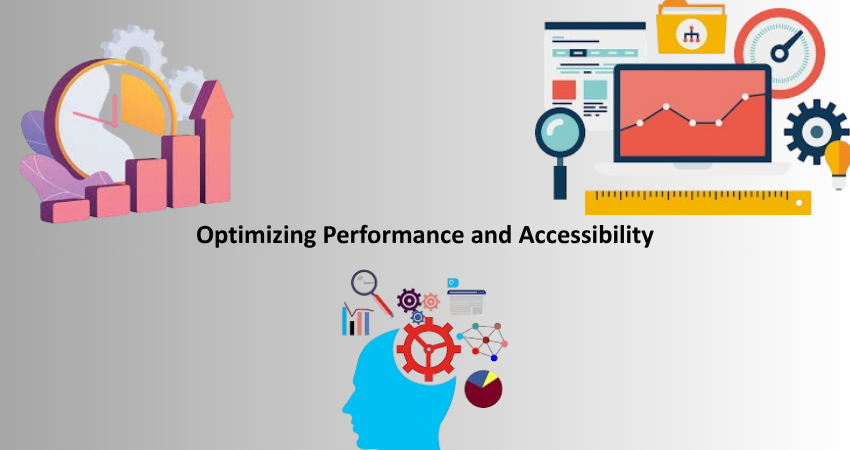
Speed and Load Times
Performance is a key aspect of the usability of mobile forms. Therefore, if forms are slow, users may get frustrated and abandon them. To improve performance, avoid including large scripts or external libraries that cause slow load times. One could also compress assets, cache them, and take advantage of Content Delivery Networks (CDNs) so that forms load in a reasonable time even on slower mobile connections.
Moreover, anything that might slow down responsiveness should be avoided, like distracting animations or visual effects. While subtle transitions enhance the experience, they should never be too slow. After optimization, images and icons should be the only things left, with everything else stripped away that doesn’t add value. Quick and responsive forms provide a seamless experience, especially for users with poor bandwidth and devices that are on the older side.
Ensuring Accessibility for All Users
Accessibility should be at the core of designing mobile forms. Usability comprises forms for anyone using aids like screen-readers, voice control, or keyboard navigation. Use the correct semantic HTML to ensure that assistive technologies read the forms accurately. Label all input clearly, and ensure that focus indicators are visible for keyboard users.
Don’t use color as the sole method of communicating. Include symbols, text, and other cues to identify required fields or validation errors. The touch accessibility of all form controls affects the size of touch targets for users with motor impairments. Google’s online tool is a good starting point to help identify and solve accessibility issues; testing with real users will follow this. Inclusive design benefits everyone in that forms can also be used by a wider audience.
Conclusion
To enhance superior usability in mobile forms, one must focus on the enhanced user experience as well as the business goals. Users are now more than ever online and when they try to access some content and services, they end up not getting exact responses from poorly designed forms. These elements include putting emphasis on important things, keeping input simple, increasing visual clarity, errors made by the user, and finally performance and accessibility.
The principles herein give a complete road map for improving the usability of mobile forms. Carrying out such best practices will not only make forms easy to use but also increases the rates of completion and improves customer satisfaction as well as accessibility. Ultimately designing forms with the user in mind returns the best for both users and the business.