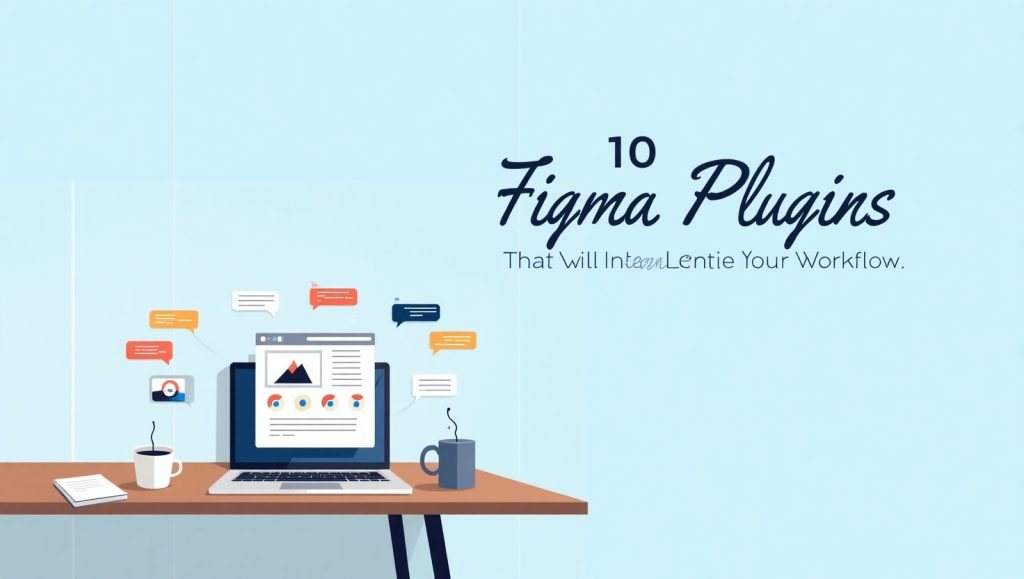
If you’re a web designer or UI/UX enthusiast, chances are Figma is already part of your daily toolkit. It’s clean, collaborative, and full of handy features. But if you’re not tapping into Figma’s plugin ecosystem, you’re definitely missing out on some serious productivity gains. These plugins can help you design faster, prototype smarter, and make your handoff to developers smoother than ever.
Let’s dive into 10 game-changing Figma plugins that will speed things up and give you more time for the creative stuff.
1. Unsplash – Access Beautiful Images in One Click
Why Unsplash is a Must-Have Plugin
Unsplash has become a household name in the design world for a reason—it offers free, high-quality images without the need for attribution. Instead of constantly switching between your browser and Figma to search for stock images, the Unsplash plugin brings the entire library right into your design workspace. One click, and you’re adding beautiful, relevant images without slowing down your process.
Whether you’re designing mockups, portfolios, or marketing materials, having quick access to great imagery makes all the difference. This plugin saves time and brings inspiration straight into your canvas.
2. Iconify – A Treasure Trove of Icons
Making Icon Management Effortless
Iconify supports more than 100 popular icon sets including Material Design, Font Awesome, and Feather. Instead of downloading, unzipping, and importing icons manually, Iconify lets you search and drag them directly into your project. This is especially helpful when you’re on a tight deadline and need visual elements fast.
You can even adjust the icon size and color before placing them. No more endless Googling for SVGs—this plugin’s got your back.
3. Autoflow – Visualize Connections with Ease
Streamlining Your Wireframes
When you’re building wireframes or user flows, drawing arrows and connections manually is a pain. Autoflow helps by creating connectors between selected frames with just one shortcut. It’s neat, fast, and keeps your diagrams readable.
This is particularly useful when presenting user journeys or logic flows to stakeholders. It saves the headache of aligning things perfectly and makes everything look more polished with less effort.
4. Content Reel – Say Goodbye to Placeholder Headaches
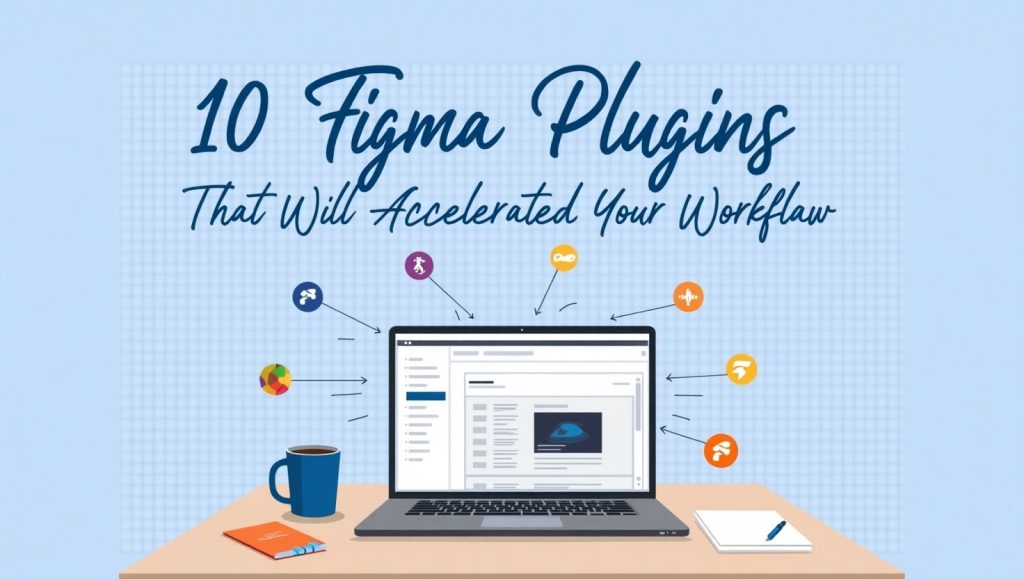
Populate Designs with Realistic Text and Images
Tired of using “Lorem ipsum” and random rectangles for content? Content Reel solves that by letting you generate realistic text, names, job titles, avatars, and more with a single click. You can even create custom content sets for recurring project types.
This means better mockups and more insightful design decisions. It’s especially handy when you’re presenting concepts to clients who want to see something that feels like a real product.
5. Blush – Bring Illustrations to Life
Customizable Artwork Inside Figma
Blush integrates artwork from some of the world’s top illustrators directly into Figma. You can customize characters, backgrounds, and objects without leaving your file. Whether you need playful, professional, or abstract visuals, Blush has a style to match your project.
It removes the need to hire an illustrator for early-stage mockups and brings visual charm to your design presentations.
6. Stark – Improve Accessibility with Every Design
Check Contrast and Improve Inclusivity
Stark is an essential plugin if you’re serious about inclusive design. It checks for color contrast issues, provides color-blind simulations, and ensures your UI meets WCAG standards. Accessibility should never be an afterthought, and Stark makes it easy to embed it into your process.
Not only does it enhance the usability of your designs, but it also helps you create products that are inclusive and compliant from day one.
7. Figmotion – Bring Your Designs to Life with Animation
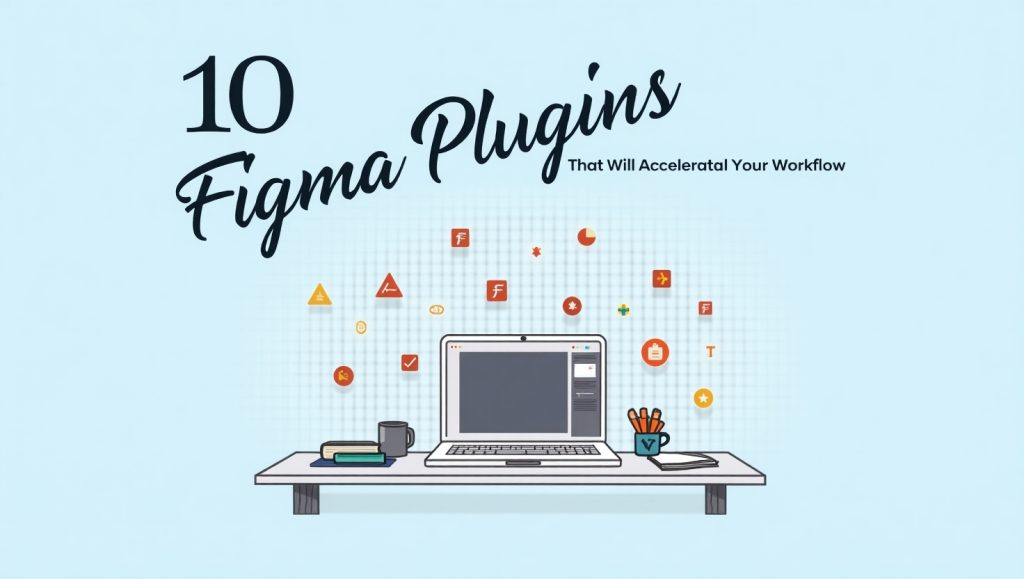
Animate Without Leaving Figma
If you want to add subtle motion or create interactive prototypes, Figmotion is the animation plugin you’ve been waiting for. It offers keyframe-based animation inside Figma—no need for After Effects or external tools.
This is especially powerful for mobile app designers or landing page mockups. A little movement can go a long way in making your design more dynamic and engaging.
8. Anima – Bridge the Gap Between Design and Code
Export Code and Create Responsive Prototypes
Anima lets you turn your Figma designs into responsive HTML and CSS code. It also allows you to insert interactions and export React code. While it’s not meant to replace developers, it gives teams a huge head start and clarity in the handoff phase.
Whether you’re building a clickable prototype or showing developers how a layout should adapt, Anima is a great way to reduce friction between design and development.
9. Wireframe – Build Low-Fidelity Concepts in Minutes
A Toolbox for Early Ideation
The Wireframe plugin offers a library of simple UI components like headers, cards, inputs, and buttons. It’s great for brainstorming and ideation before jumping into high-fidelity mockups. Instead of starting from scratch, you drag and drop pre-made blocks and focus on structure and layout first.
This is a great way to communicate ideas quickly without worrying about fonts or colors too early in the process.
10. Spelling and Grammar – Catch Mistakes Before Stakeholders Do
Polish Your UI Text Without Leaving Figma
This underrated plugin does exactly what it says—it checks your text for spelling and grammar issues. When you’re in the flow of designing, it’s easy to overlook small typos or wordy labels.
With Spelling and Grammar, you get that extra polish before sharing your designs with clients or the team. First impressions matter, and this tool helps you make a good one.
Conclusion
Use these plugins to work smarter instead of harder if you are still doing everything manually in Figma. They save not only time but also add a layer of beauty, accessibility, and collaboration to your work. Try a few, and you would probably ask yourself how you managed without them.
Figma plugins are on bright horizons, and the tools are making the platform more capable than before. Be it a UI refinement, developer collaboration, or maybe a polished pitch for a client-there will be a plugin willing to make the trip smoother.
For more plugins, you can refer to Figma’s official plugin directory or check out community-curated tools on platforms like UX Tools.